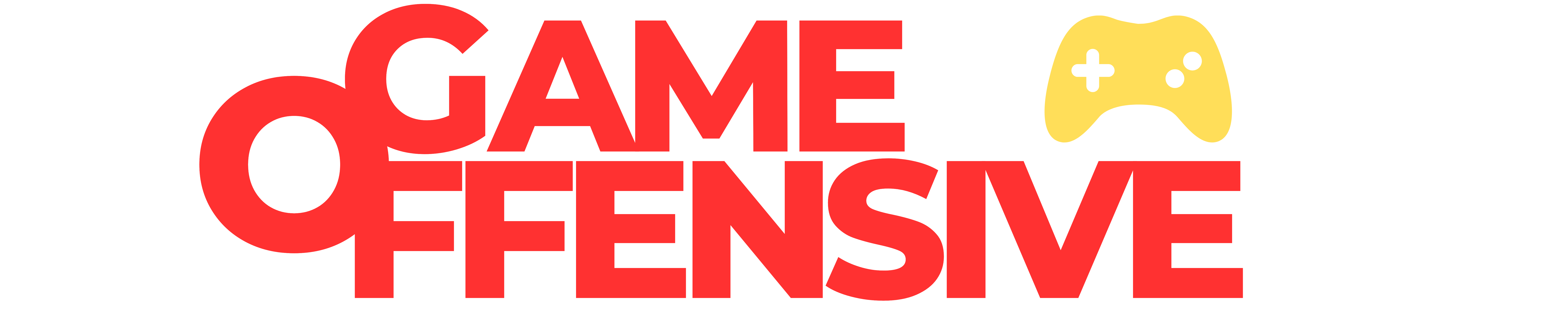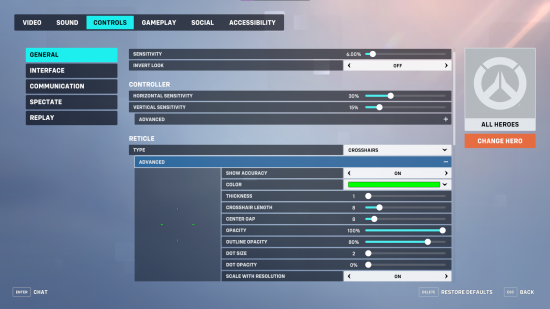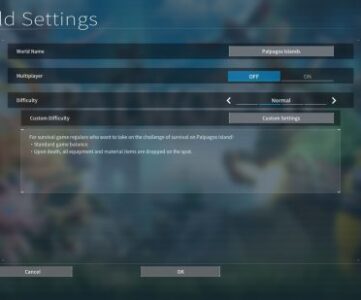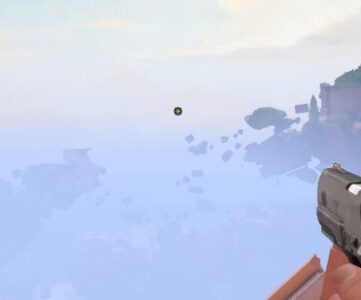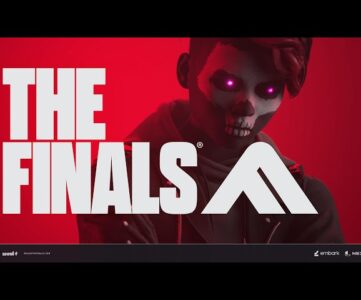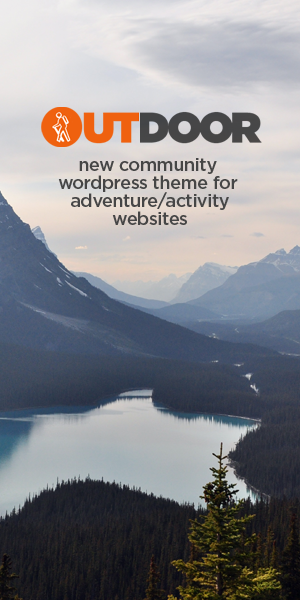[ad_1]
Wondering how to change Overwatch 2 crosshair settings? The best setting might be down to personal preference, and it’s far from a case of one size fits all, but at the very least you’ll want to know how to change it. However, the effectiveness of your chosen reticle can vary wildly depending on your preferred characters and their corresponding kit.
If you’re unhappy with your aim accuracy percentage, adjusting the crosshair might be the first step to solving your issue, and can certainly aid you while climbing the Overwatch 2 ranks. Once you know how to change the reticle in the multiplayer game, you are free to experiment with the full suite of Overwatch 2 crosshair settings in order to shape it to your liking. These options range from the colour, thickness, and opacity of your crosshair. It can be a little daunting to decide what values are best for you but don’t fret as our best Overwatch 2 crosshair settings guide is here to walk you through it.
How to change Overwatch 2 crosshair settings
You can change your Overwatch 2 crosshair settings at any time via the game’s main options menu. Simply hit ‘ESC’ to access the options menu and navigate to ‘Controls’. Reticle settings can be found under the ‘General’ tab, just below the settings for Mouse and Controller.
Unless you’ve been fiddling around with your Overwatch 2 settings already, your Overwatch 2 reticle is likely set to default. Simply select it to access the drop-down list containing every reticle shape available in the FPS game. Once you’ve decided on your preferred reticle, select the ‘Advanced’ tab to expand the full suite of crosshair settings that allow you to shape it to your exact specifications. It’s also worth mentioning that you can select a hero from the portrait menu, which allows you to adjust Overwatch 2 crosshair settings for specific heroes, rather than relying upon a universal reticle.
How to change crosshair colour
Your Overwatch 2 crosshair colour is by far and away the most important setting in the list of advanced options. No matter what shape your reticle takes, if you can’t see it then it might as well not be there at all. In general, it’s best to avoid using darker colours since they have a greater tendency to blend in with the mayhem. Instead, we recommend opting for neon green, blue, or magenta for a higher degree of contrast between your reticle and the environment.
Best Overwatch 2 crosshair settings
Our best Overwatch 2 crosshair settings determine the reticle shapes best suited for specific Overwatch 2 roles and characters, as well as the crosshair settings used by some of the biggest Overwatch 2 pro players.
Circle
The circle crosshair is specifically designed for disruptive characters with a lot of spread and deal splash damage, such as Reaper and Roadhog. The empty circle allows you to focus that damage, but also gives you an added sense of where its area of effect extends, allowing you to adjust your aim to catch anyone else within the blast zone. This principle also holds true for the melee-based Overwatch 2 tank heroes, such as Reinhardt, where your aim doesn’t need to be so precise.
Alternatively, you can minimise the size of your circle reticle for characters like Hanzo, whose projectiles require acute accuracy but still require travel time to reach their mark. The benefit of the circle reticle over the dot is the ability to easily line up headshots within its circumference, though you may find transitioning to the dot more beneficial in the long term.
Here are ChoiHyoBin’s crosshair settings:
- Reticle: Circle
- Color: Blue
- Thickness: 1
- Crosshair length: 11
- Center gap: 50
- Opacity: 100
- Outline opacity: 100
- Dot size: 6
- Dot opacity: 100
Crosshairs
The crosshairs reticle is most beneficial for Overwatch 2 DPS heroes that require precise aiming, such as Ana, or Sojourn. In general, you want to keep crosshairs for hitscan heroes as small as possible, so you can line up those headshots reliably.
Other characters with projectile-based abilities that have additional travel time, like Junkrat or Pharah, can be a bit more liberal with the size and thickness of their crosshair given that they’re aiming in their adversary’s general vicinity as opposed to managing a headshot.
Here are Sinatraa’s Overwatch 2 crosshair settings:
- Reticle: Crosshairs
- Color: Red
- Thickness: 1
- Crosshair length: 7
- Center gap: 6
- Opacity: 89
- Outline opacity: 70
- Dot size: 2
- Dot opacity: 0
Circle and crosshairs
The circle and crosshairs reticle is, as you might expect, a combination of the above reticles. It’s less popular given how visually busy it is, making it an easy distraction during combat and therefore not generally adopted by pro players. However, you might find it useful for heroes that have a blend of precision and spread in their kit, such as Kiriko or Junker Queen.
Dot
Most pro players opt for the dot reticle due to its ability to draw focus without becoming too much of a distraction. The theory goes that a busy reticle causes you to fixate on that instead of your target, and in worst-case scenarios, it can actively block your sightlines. If you’re looking to maximise your accuracy, it stands to reason that the dot is the way to go.
The dot is the most likely reticle to get lost in a skirmish, but once you become more comfortable with your Overwatch 2 character’s sightlines and abilities, you’ll likely find that the need for a reference point during combat diminishes. The dot may be less beginner-friendly than the crosshairs, but it’s the best choice for more advanced players.
Here are Ryujehong’s Overwatch 2 crosshair settings:
- Reticle: Dot
- Color: Neon green
- Thickness: 1
- Crosshair length: 10
- Center gap: 0
- Opacity: 0
- Outline opacity: 100
- Dot size: 5
- Dot opacity: 100
That concludes our guide to the best Overwatch 2 crosshair settings, as well as how to change your reticle. The current Overwatch 2 meta is shaped by the Overwatch 2 maps you happen to find yourself fighting across, so check out the best Overwatch 2 hero roles so you can have those preset Overwatch 2 crosshair settings ready to go. Alternatively, take a look at our Overwatch 2 tier list to see how your favourite heroes fare when stacked up against the roster at large.
Looking for other games? Check out our best CS2 cross hair codes list.
[ad_1]